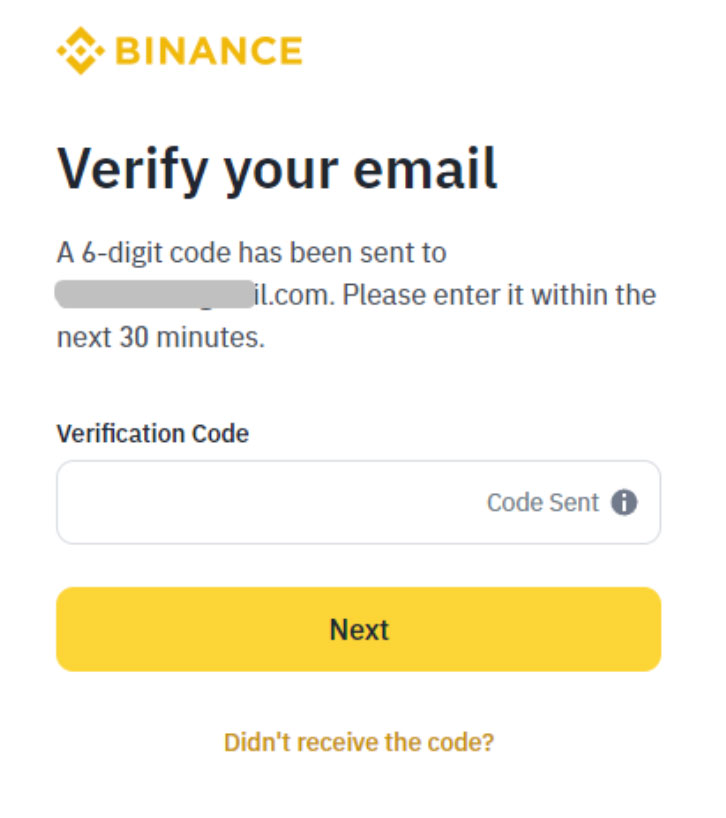TÓM TẮT
Creating a Binance Account
Access the Binance Website
- Navigate to the Binance homepage by opening your web browser and typing in the URL: (https://www.binance.com/)
- Look for and click on the “Register” button, or choose “Log In” if you’re returning to an existing account.
Enter Your Details
- Upon clicking “Register,” you’ll need to input your personal details, such as your email address/phone number.
- Read and agree to the Terms of Service and Privacy Policy. Check the box to confirm and click [Next].
- Enter the 6-digit verification code sent to your email or phone, then press [Next].
Notes: Enter the code within 30 minutes.
- Create a strong password by mixing upper and lower case letters, digits, and symbols (with at least 8 characters, 1 number, and 1 upper case letter). Keep this password confidential.
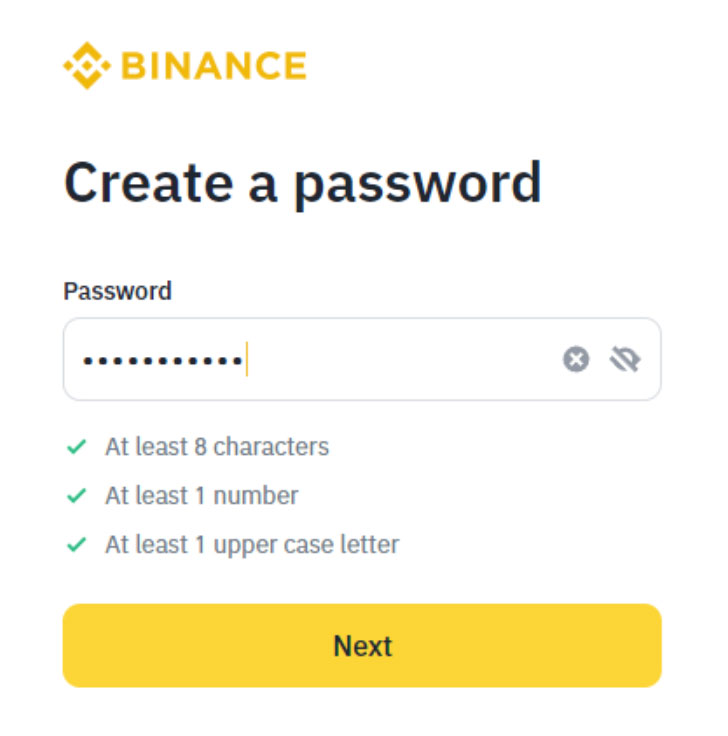
- Click [Next] to complete account registration. Bravo! You’ve set up your Binance account successfully.
Complete Identity Verification for a Personal Account
- Navigate to the Binance homepage and select “Log In.”
- Input your email and password, then hit “Log In.”
- Mouseover the profile icon. Click [Account] and go to [Identification].

- Or, you can select [Complete Now] in the pop-up window that appears.
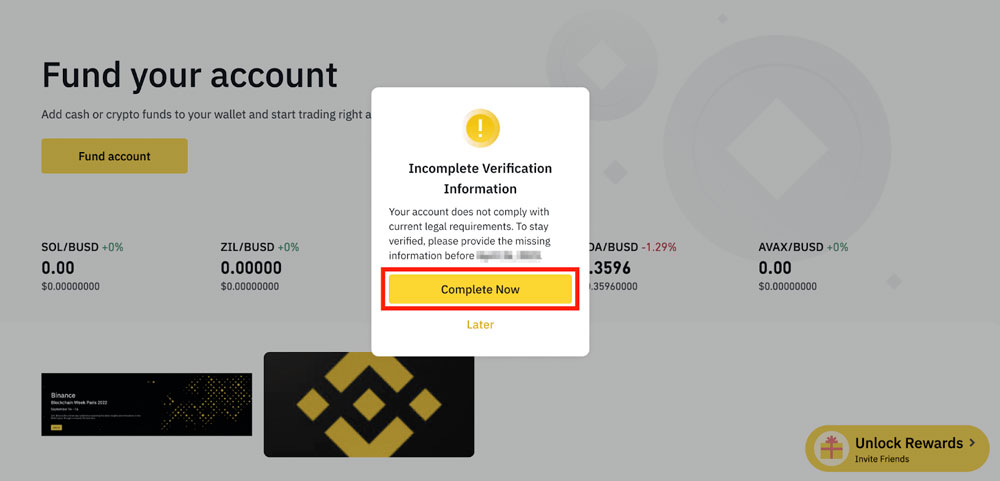
- Click [Get Verified]. Choose your country of residence. Make sure it matches the information on your ID documents.
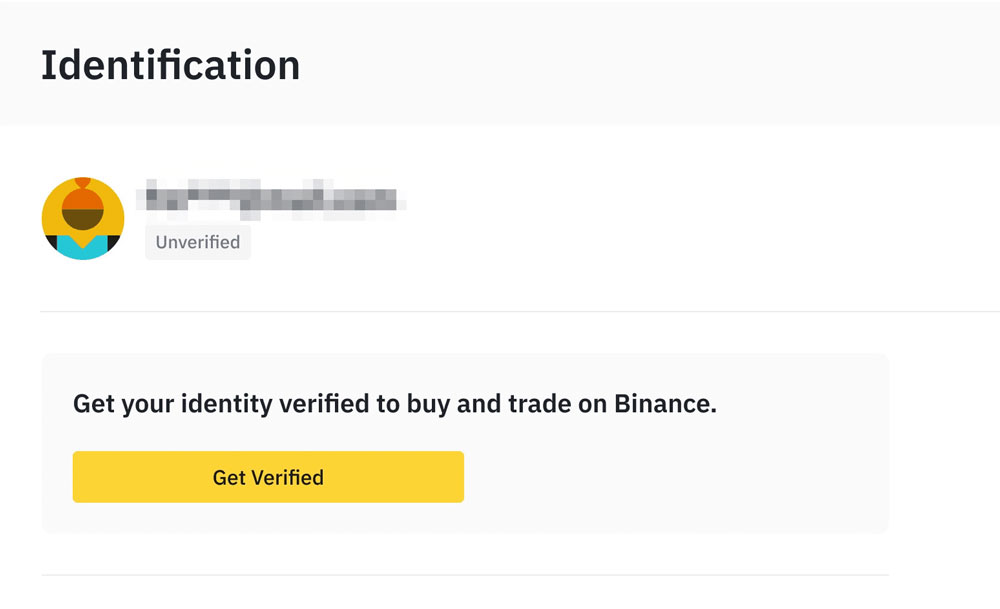
- Enter your personal information and click [Continue].
- Input your personal details and then click [Continue]. Ensure all information matches your ID documents exactly, as you won’t be able to change it after confirmation.
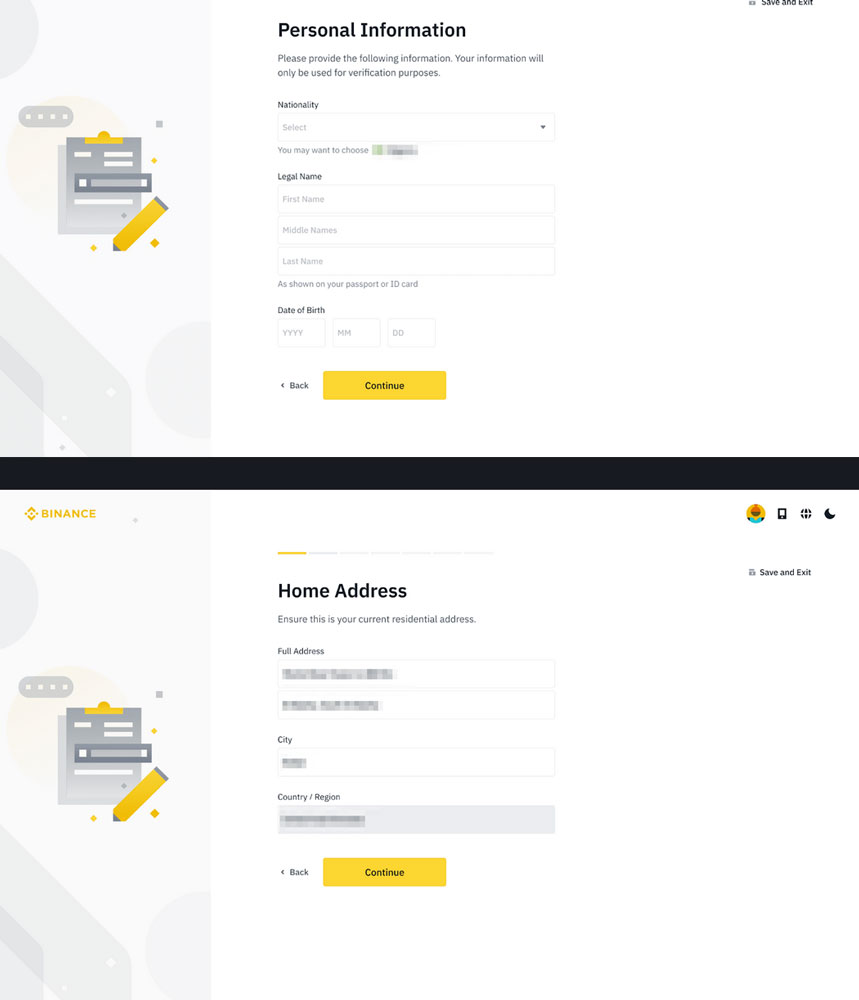
- Now, it’s time to authenticate your ID documents. You have the option to take a photo using your device’s camera or use the Binance App for verification. Select your preferred method and then click [Continue].
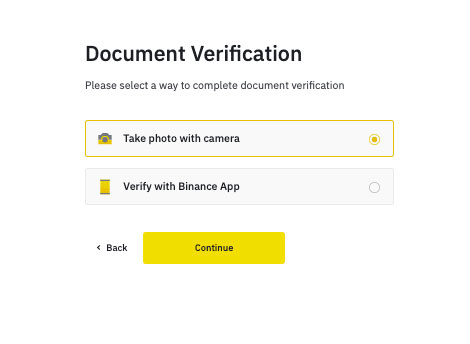
- Click [Continue] to start.
- Adhere to the provided instructions to photograph your document. Ensure the photos capture the entire ID document clearly.
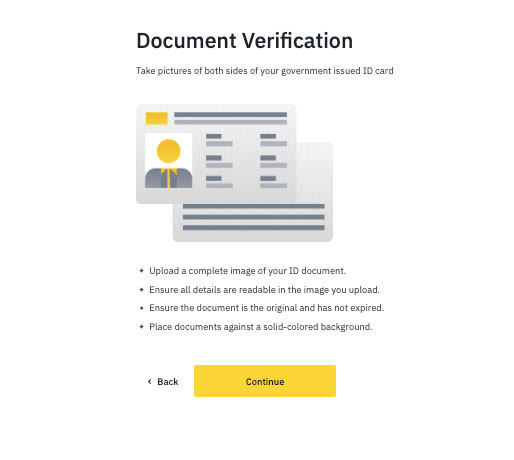
- Follow to the provided instructions to photograph your document. Ensure the photos capture the entire ID document clearly.

- You’ll have to undergo a liveness check. Follow the prompts to record a video of yourself.
- Ensure your device’s camera permissions are enabled.
- Remove hats, glasses, and avoid using filters; also, ensure there’s enough light.
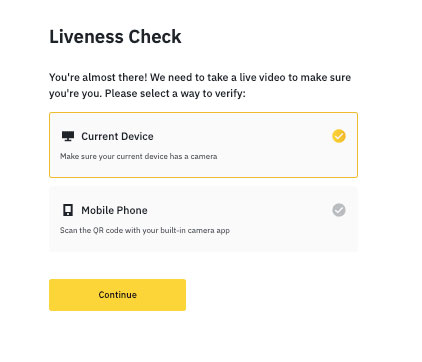
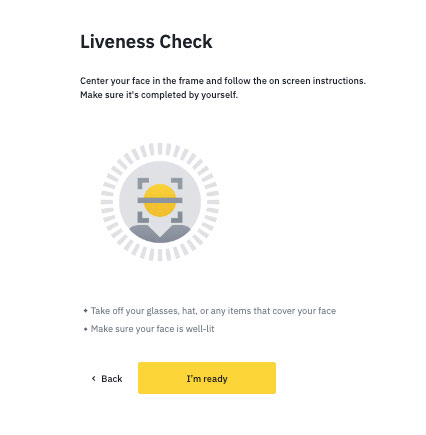

- Binance will promptly review your submitted data. Upon verification of your application, you’ll receive an email notification.
Notes:
- Avoid refreshing your browser while the process is ongoing.
- If your initial verification attempt fails, you can try again. However, if your application is repeatedly denied, please wait 24 hours before another attempt.
How to Use BAuthenticator for 2FA on the Binance App?
What is Two-Factor Authentication (2FA)?
Two-Factor Authentication (2FA) is a robust security feature that requires users to verify their identity through two separate methods before accessing their account. This extra layer of defense significantly reduces the risk of unauthorized access.
2FA is essential for protecting your crypto assets and Binance account. Even if someone were to obtain your password, they would still need the second authentication method (e.g., Google Authenticator) to access your account, making it much harder for hackers to compromise your security.
How to enable BAuthenticator on the Binance app?
Before you start, make sure to download and install the official BAuthenticator app on your mobile device.
- Log in to your Binance app and tap the [Account] icon. Then, navigate to your profile at the top and select [Security].
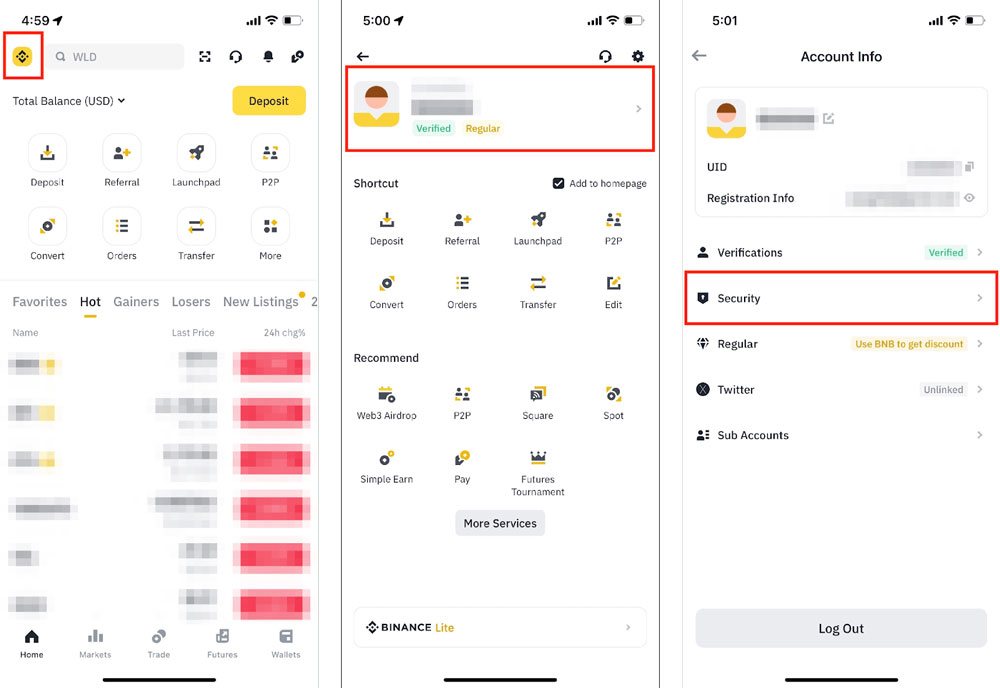
- Tap [Authenticator App] and then select [Enable].
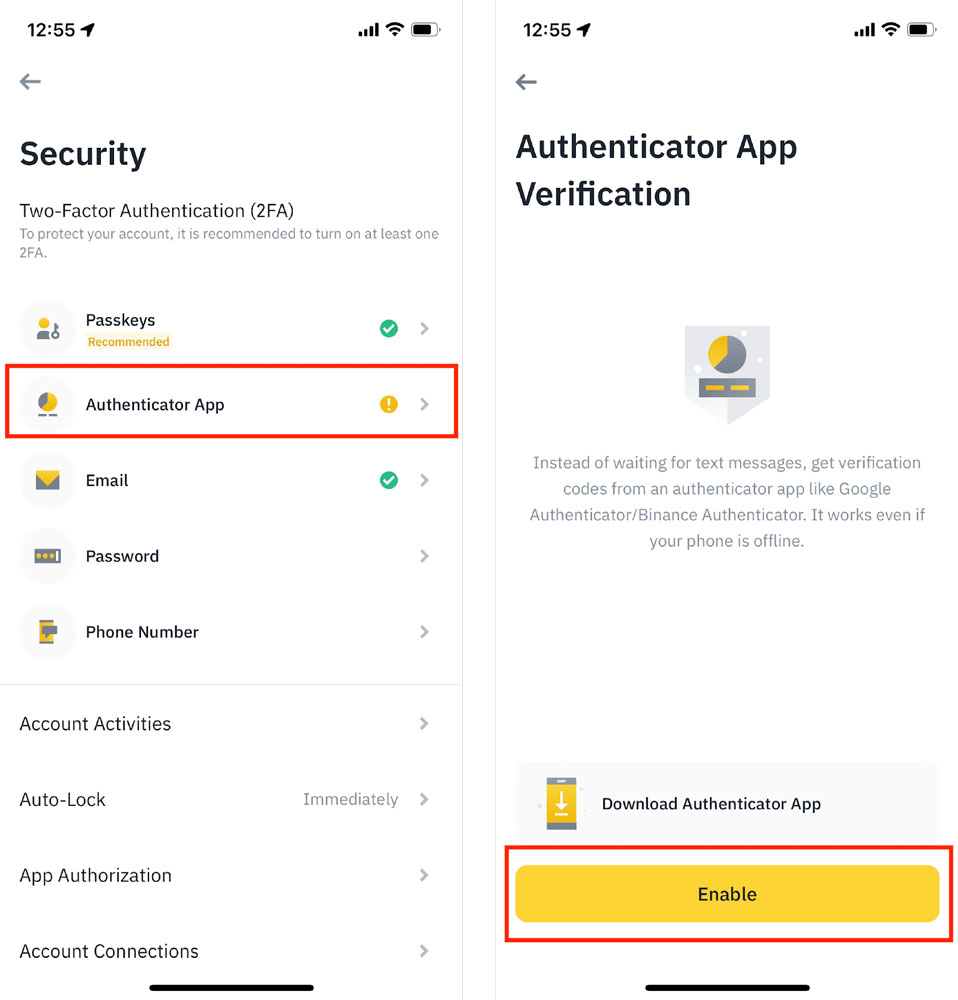
- A QR code and setup key will appear. Copy the setup key, but don’t tap [Next] until you’ve completed the BAuthenticator setup.
Open your BAuthenticator app and tap [Scan QR code] to scan the QR code. If scanning isn’t possible, tap [Enter a setup key] and manually input the code. You should now see a new account labeled ‘Binance.com’ added to your BAuthenticator.
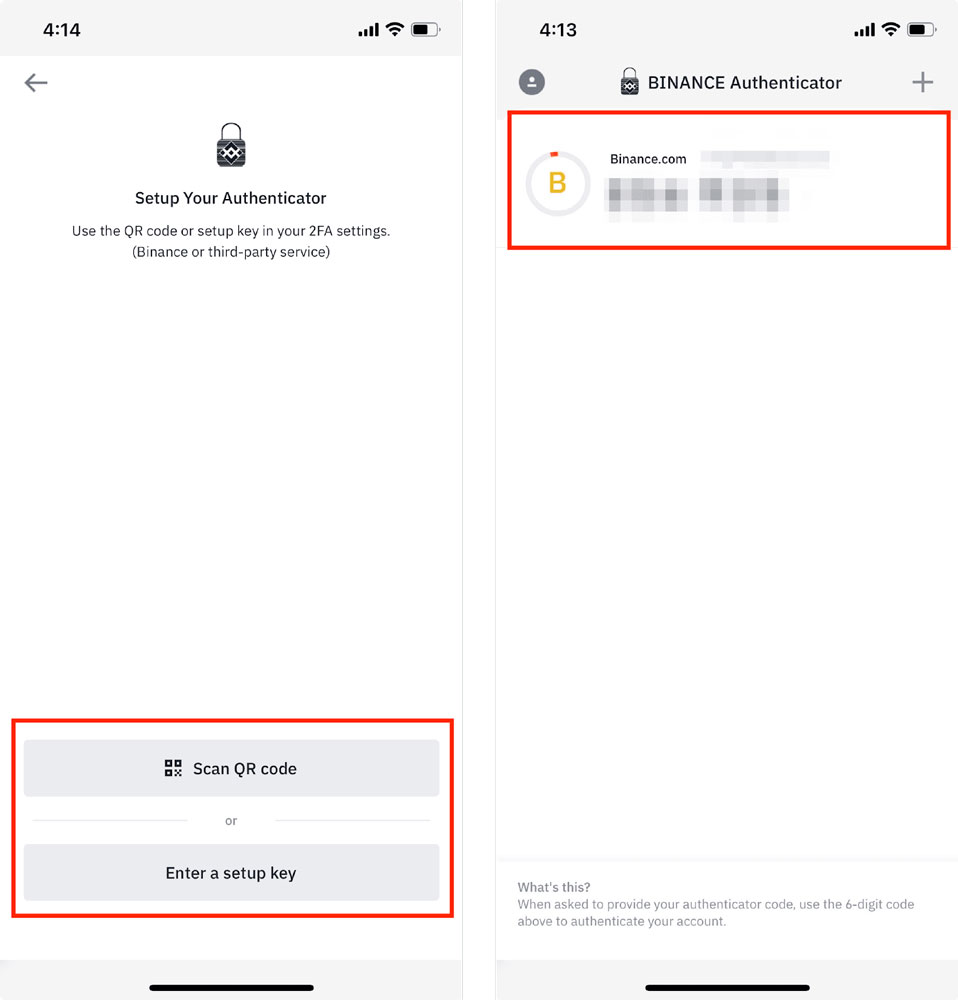
- Return to the Binance app and tap [Next] to continue.
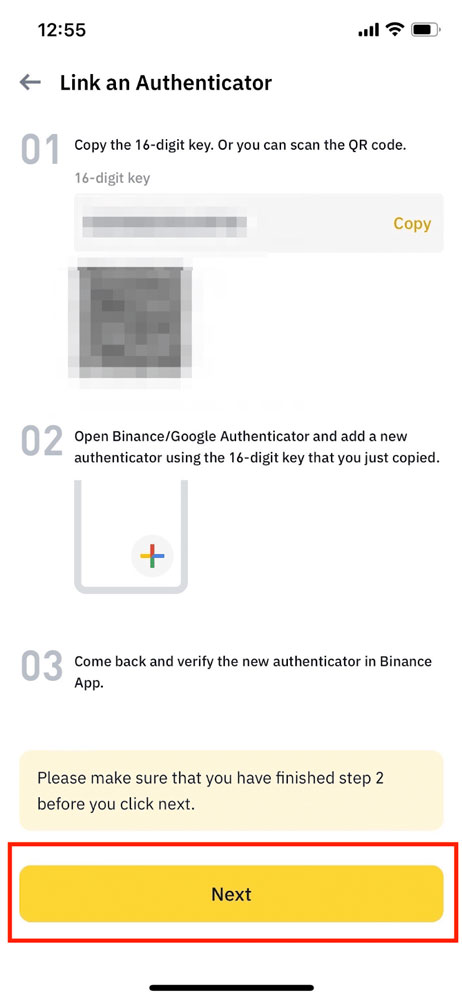
- Verify your BAuthenticator by entering the 6-digit code provided by the app.
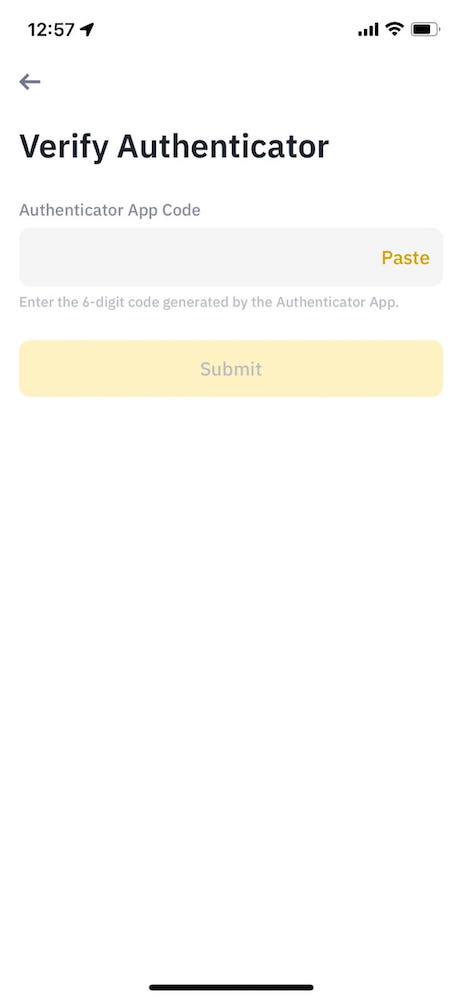
- Done! BAuthenticator has been successfully enabled for your Binance account.
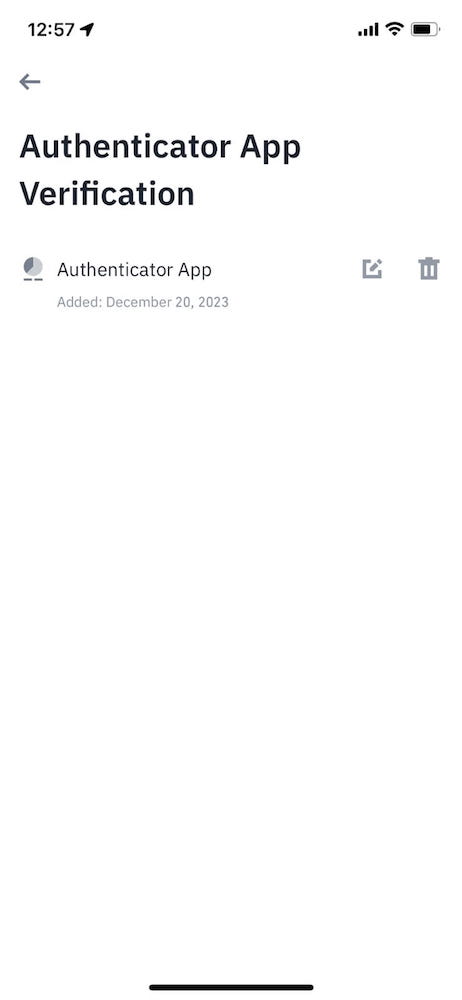
How to enable BAuthenticator on the Binance website?
Before you start, please download and install the official BAuthenticator app on your mobile device.
- Log in to your Binance account and hover over the [Profile] icon. Click [Account].
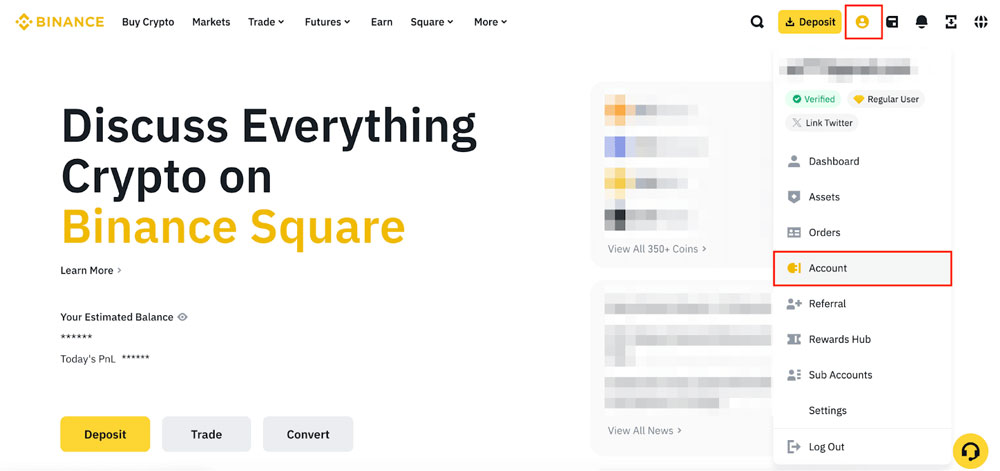
- Navigate to [Security]. Click [Manage] next to [Authenticator App].
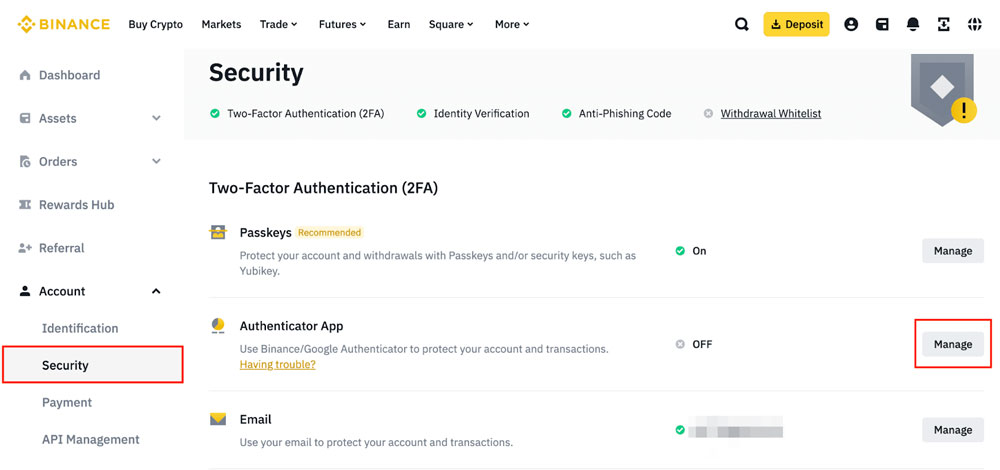
- Tap [Enable Authenticator App].
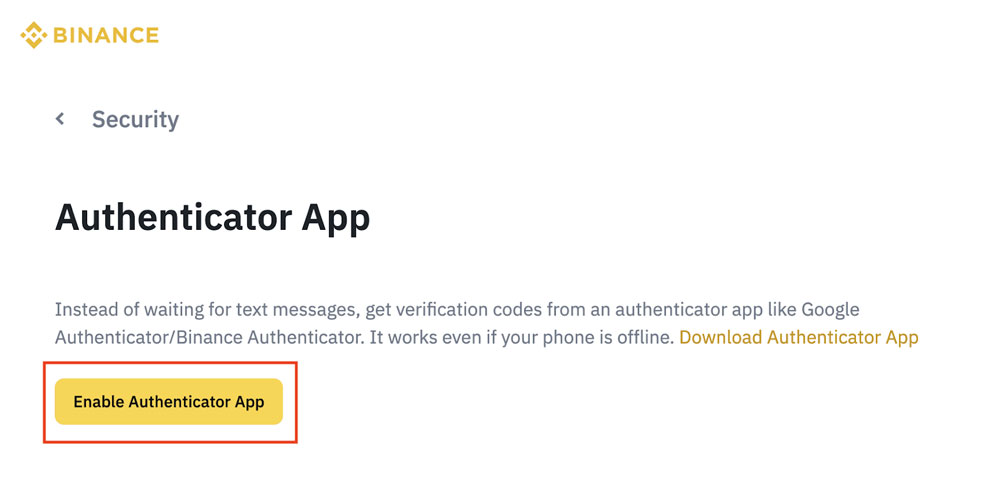
- You will see a QR code and a setup key. Do not click [Next] until the BAuthenticator setup is complete.
Open your BAuthenticator app and tap [Scan QR Code] to scan the QR code. If scanning isn’t possible, tap [Enter a Setup Key] and input the code manually. A new account named ‘Binance.com’ should then appear in your BAuthenticator.
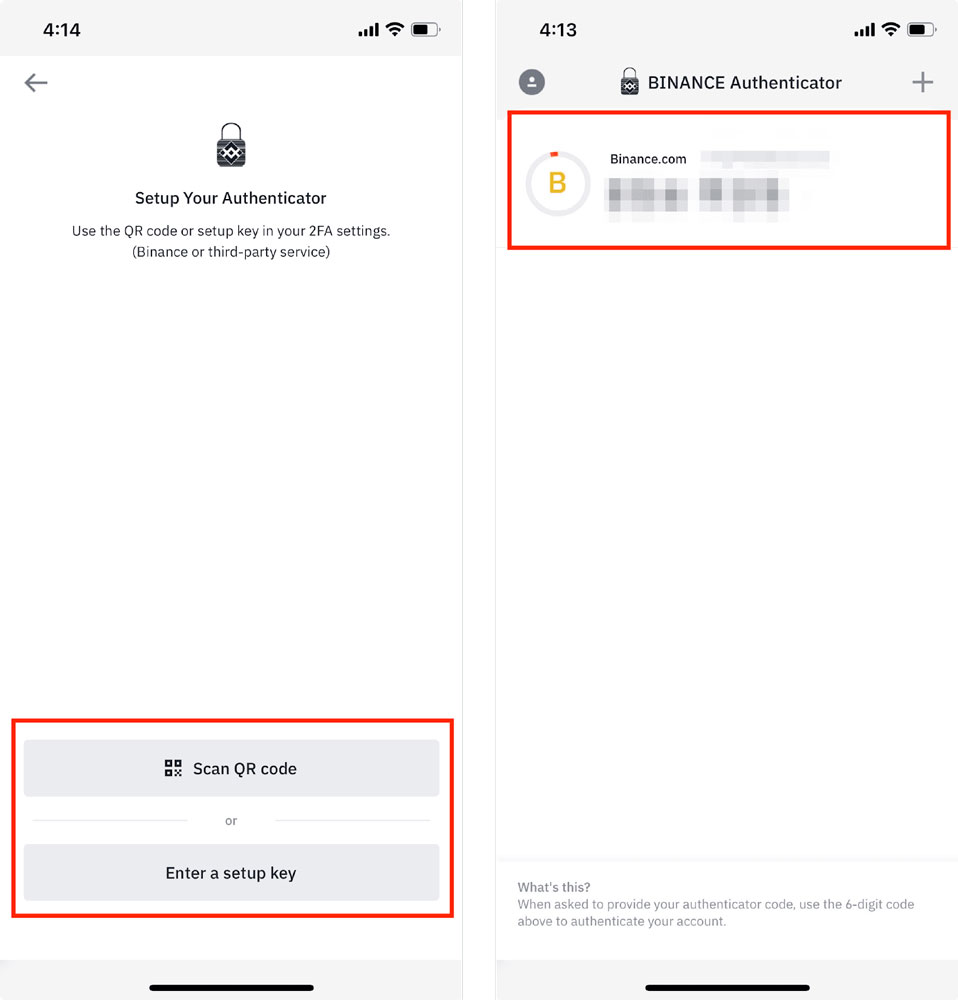
- Return to your computer and click [Next] to continue.
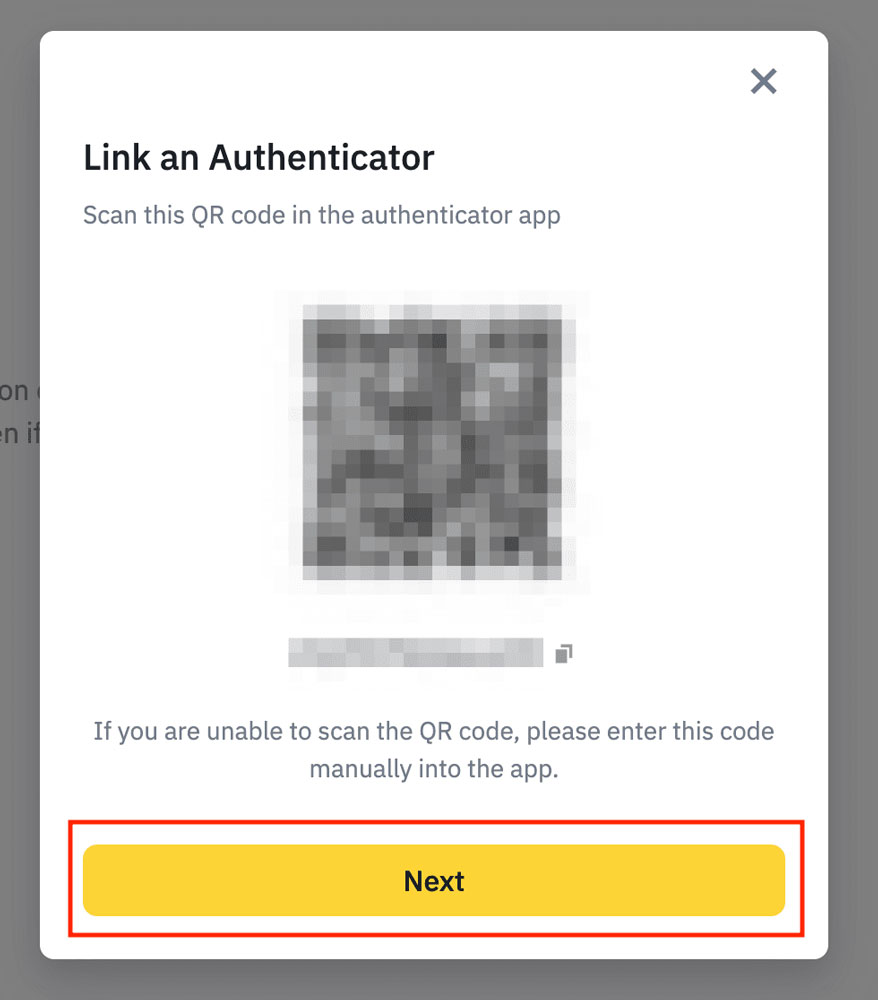
- Verify your BAuthenticator by entering the 6-digit code generated by the app.
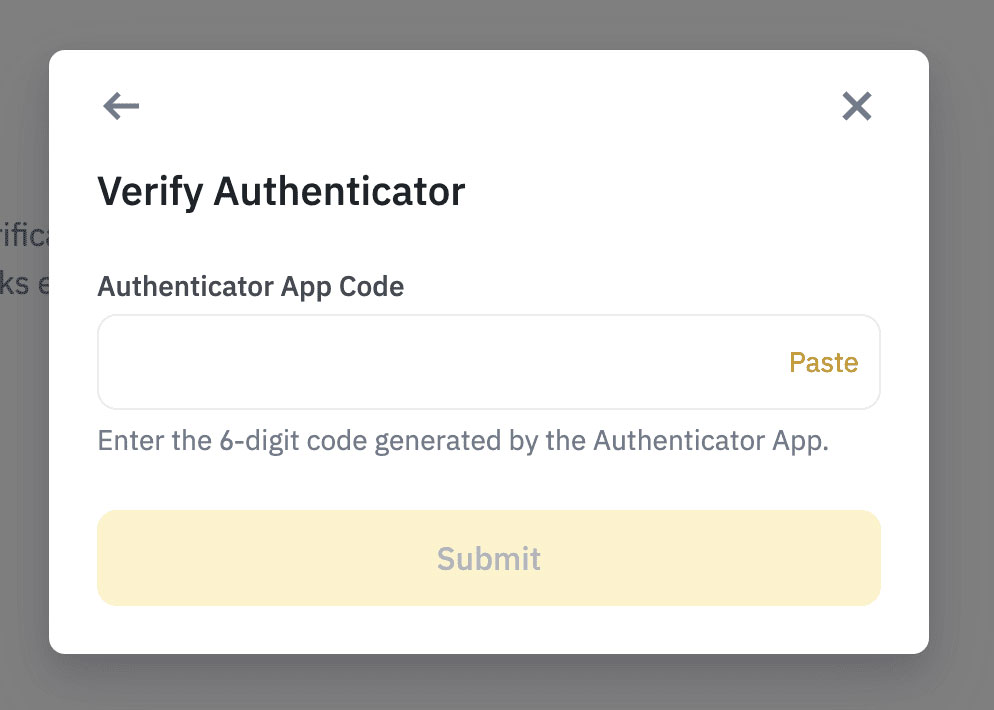
- BAuthenticator has been successfully enabled for your Binance account.
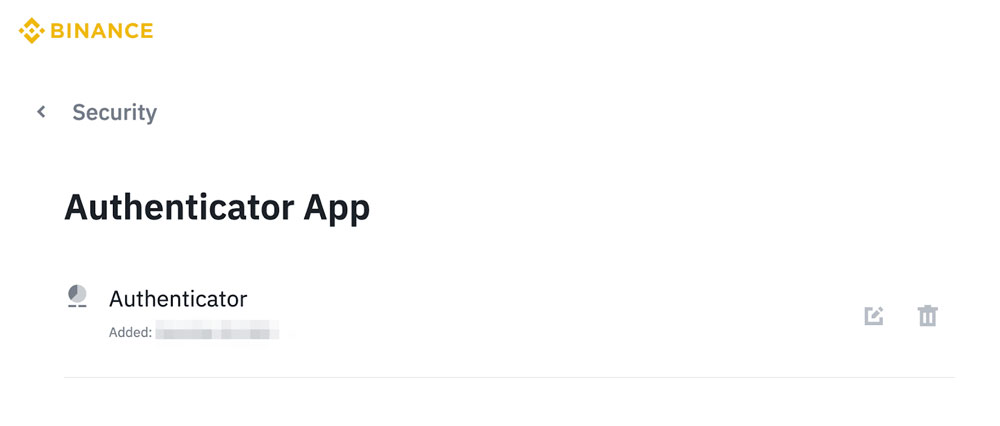
How to Customize Your BAuthenticator
- Swipe left on the code to [Pin], [Edit], [Export], or [Delete] an account.
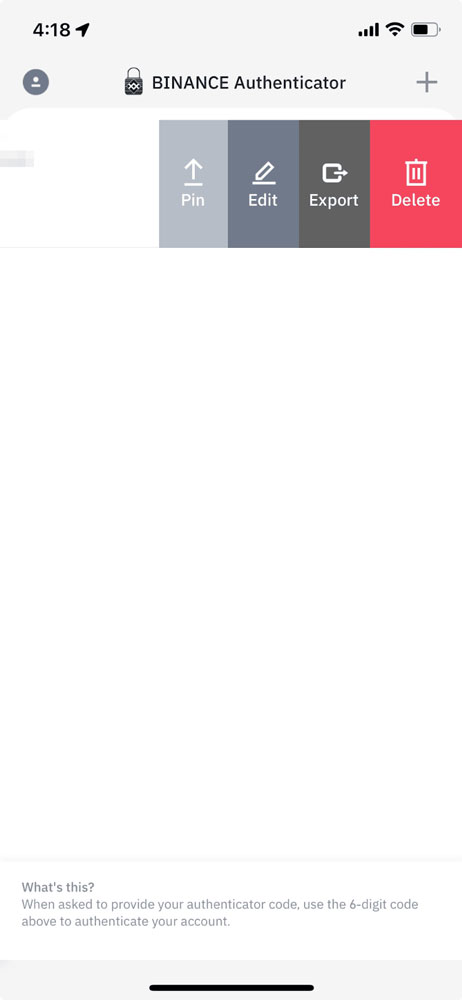
- To add multiple accounts to your BAuthenticator, tap the [+] button in the top right corner.
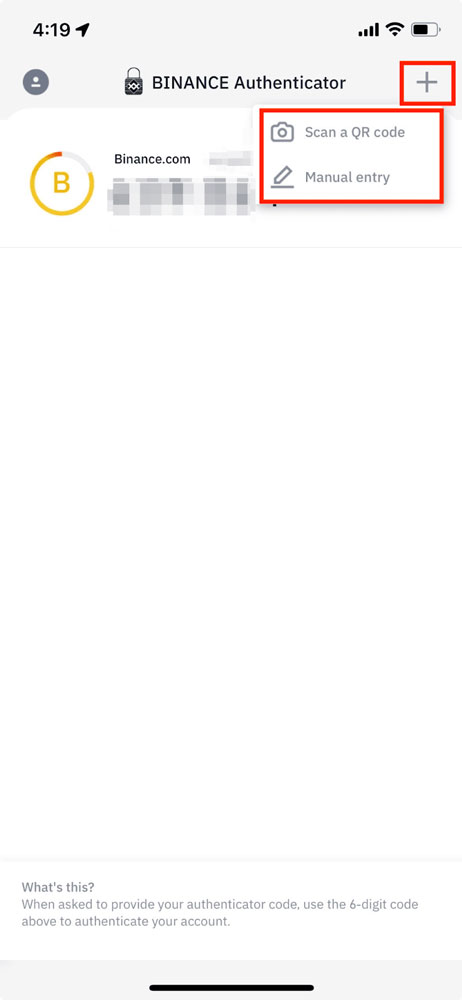
- To rename an account, swipe left on the 2FA code and select [Edit].
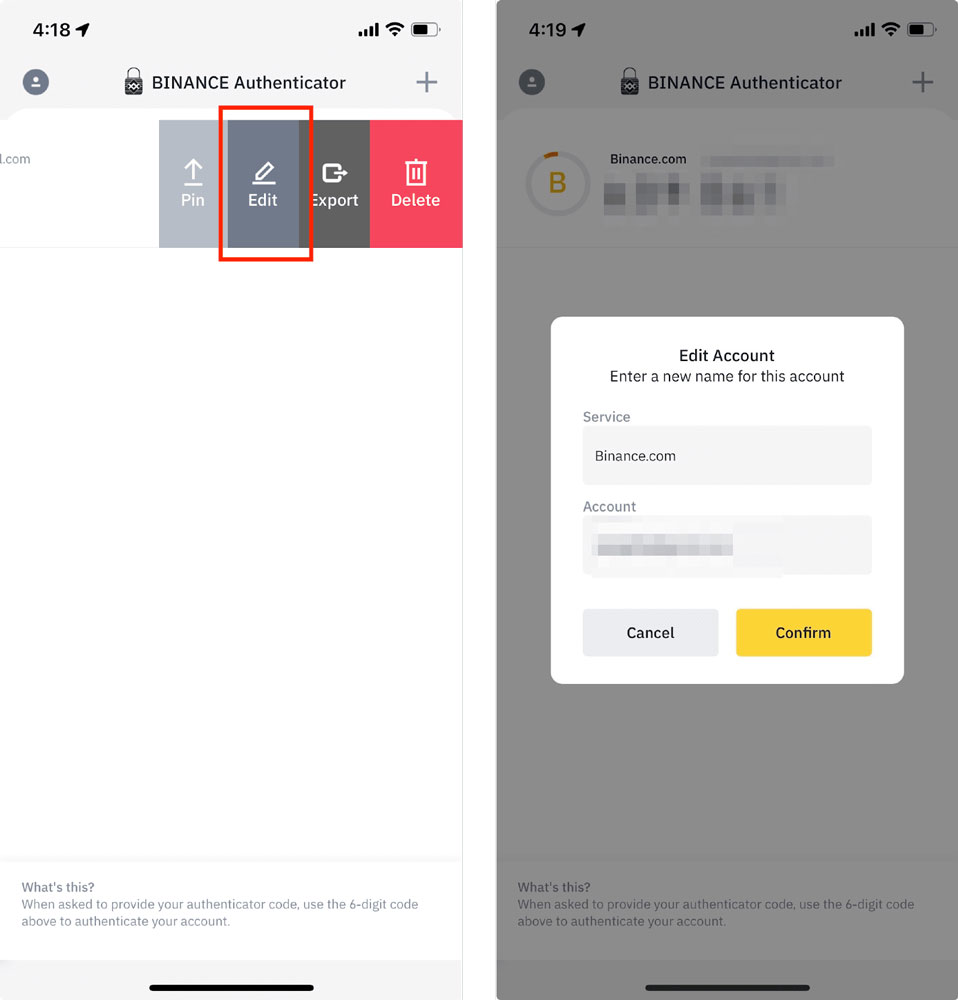
- You can export an account from your BAuthenticator to another device. Tap [Export] and scan the QR code with the new device.
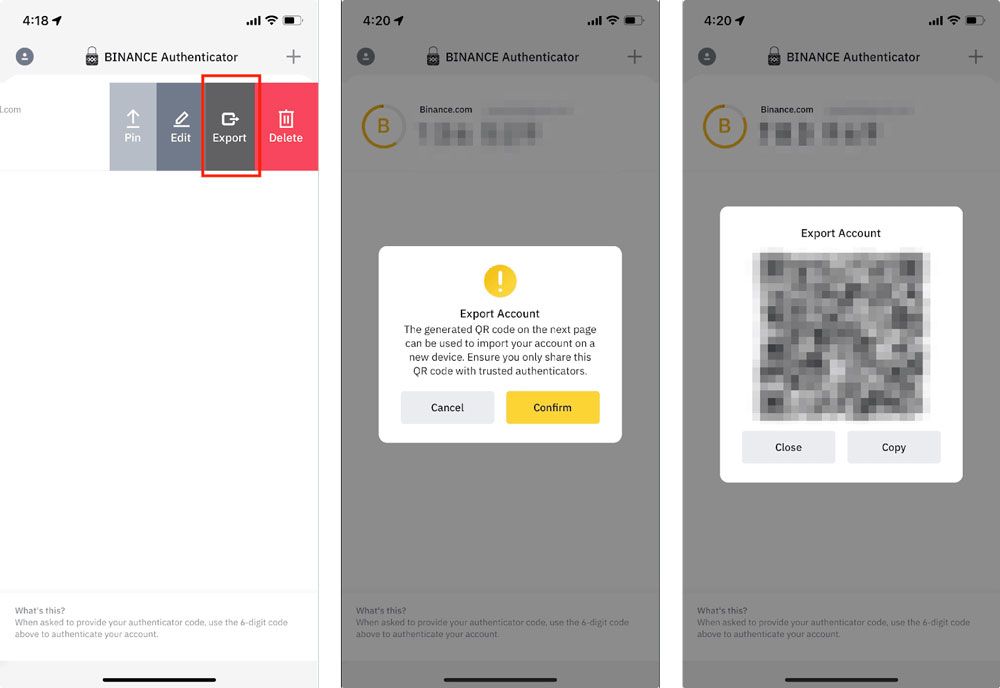
How to Change Your BAuthenticator
- Tap the edit icon next to the authenticator app you wish to modify.
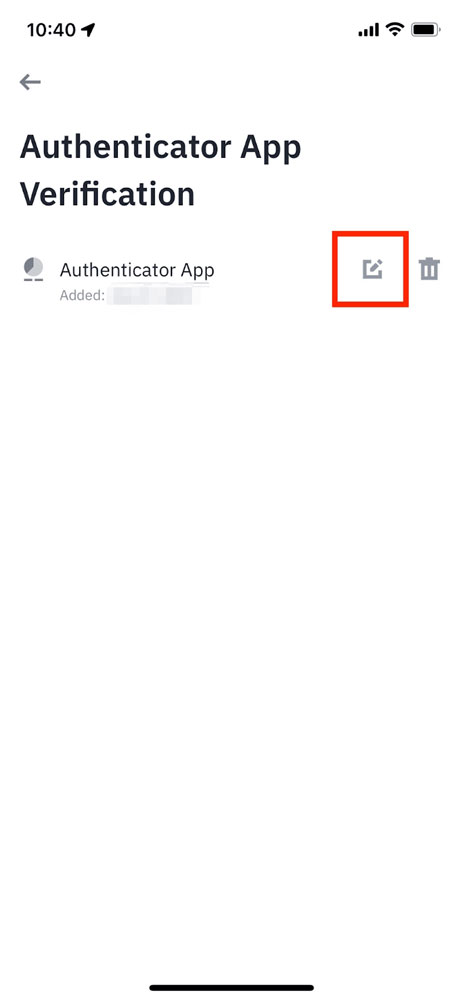
- Review the notes carefully before tapping [Continue]. Be aware that withdrawals and P2P transactions will be disabled for 24 hours after changing your authenticator.

- Complete the 2FA process to proceed.

- You’ll see a QR code and a 16-digit code. Scan the QR code with your new authenticator or manually enter the 16-digit code. Ensure that you complete this step in your new authenticator before tapping [Next].
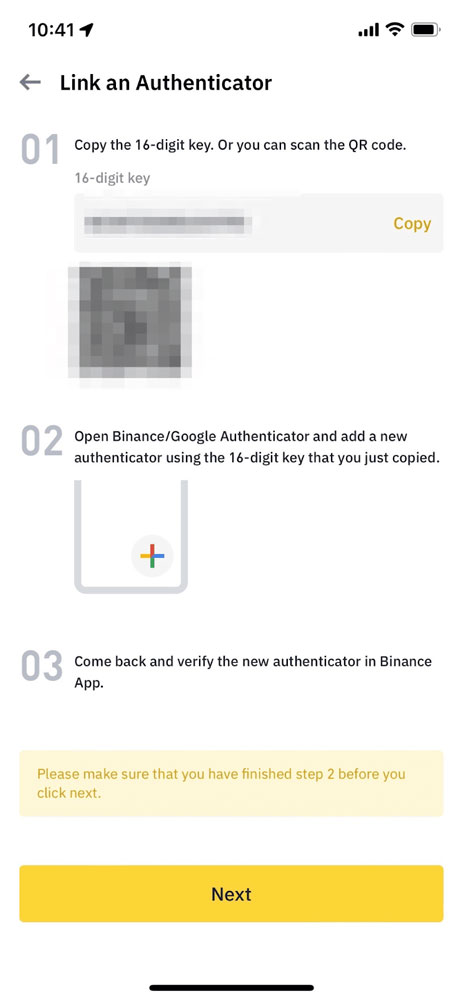
- Enter the 6-digit code from your new authenticator and tap [Submit].
- Your authenticator has been successfully changed. Please note that withdrawals and P2P transactions will be disabled for 24 hours following this change.
Conclusion
Setting up and verifying your Binance account is vital for engaging in cryptocurrency trading. This process not only ensures your account’s legitimacy but also offers enhanced security and the capability to execute bigger trades. It’s essential to follow all security protocols, including using strong passwords and enabling two-factor authentication (2FA). Keep your account details private to prevent unauthorized access, and be cautious with whom you share your personal information. Verification through KYC (Know Your Customer) procedures is not just about compliance; it’s also about safeguarding your investments in the volatile crypto market. Always prioritize security to protect your assets.